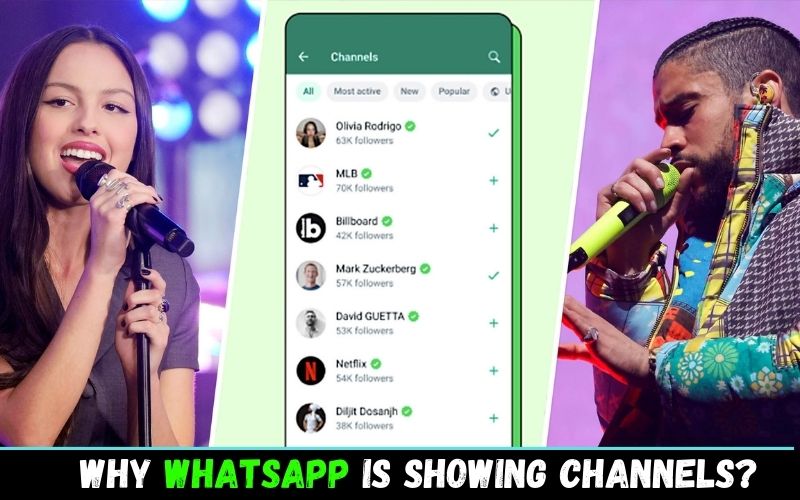WhatsApp has been the go-to messaging app for billions of people around the world for over a decade. It’s simple, reliable, and secure, and it’s a great way to stay in touch with friends and family.
But recently, some WhatsApp users have noticed a new feature called “Channels.” Channels are a way for businesses and other organizations to broadcast messages to their followers. They’re similar to Telegram channels, but they’re still under development on WhatsApp.
Some people are excited about the potential of WhatsApp Channels, while others are concerned about privacy and spam. If you’re one of the people who want or don’t want to see Channels on your WhatsApp, then there’s a way for both in the article below. So, let’s start!
What Is A Whatsapp Channel?
A WhatsApp channel is a one-way broadcasting tool that allows admins to send messages to an unlimited audience. Followers can’t reply directly to updates, but they can show their interest by voting on polls or adding emoji reactions.
Channels are still under development, but they have the potential to be a powerful way for businesses, organizations, and individuals to broadcast messages to their followers.
How To Remove/Turn Off Channels From Whatsapp?
You can use the following news template and send it to local news stations:
(Please note that this content is A.I. generated)
Attention! This is an urgent message that you need to read and share with your audience. WhatsApp, the popular messaging app owned by Meta, has recently launched a new feature called Channels that could pose serious risks to your privacy and security. Here’s what you need to know about this feature and why you should demand WhatsApp to give you an option to opt out or create a separate app for it.
What is WhatsApp Channels?
WhatsApp Channels is a new feature that allows accounts to send one-way broadcasts to followers. Users can follow channels of their interest, such as hobbies, sports teams, or local officials, and receive updates in the form of text, photos, videos, stickers, and polls. The feature is currently available in Singapore and Colombia, and is similar to the Channels feature of Telegram.
What are the dangers of WhatsApp Channels?
While WhatsApp Channels may seem like a convenient way to receive important updates from people and organizations, it also comes with several drawbacks and risks that you should be aware of.First of all, WhatsApp Channels are not end-to-end encrypted by default. This means that Meta can access and store your channel messages on its servers for up to 30 days. Meta can also share your channel data with third parties, such as advertisers, law enforcement agencies, or hackers. This could compromise your personal information, such as your location, interests, preferences, and opinions.
Secondly, WhatsApp Channels can expose you to unwanted or harmful content that you cannot control or report. Since channels are one-way broadcasts, you cannot reply to or block messages that you receive. You also cannot report channels that violate WhatsApp’s terms of service or community standards. This could expose you to spam, scams, fake news, propaganda, hate speech, violence, or pornography.
Thirdly, WhatsApp Channels can interfere with your private conversations and relationships. Since channels are located in the same tab as your status updates, they can clutter your screen and distract you from your personal chats. They can also influence your mood and opinions by showing you biased or misleading information. Moreover, they can affect your social network by revealing who you follow or what you like to others.
How can you protect yourself from WhatsApp Channels?
The best way to protect yourself from WhatsApp Channels is to demand WhatsApp to give you an option to opt out of this feature or create a separate app for it. You should not be forced to use a feature that you do not want or need. You should have the right to choose what kind of messages you receive and who you communicate with on WhatsApp.
If you agree with this message, please contact WhatsApp and voice your concerns. You can reach them through their website, email (support@whatsapp.com), phone (+1 650 543 4800), or social media (@WhatsApp). You can also sign this petition () to show your support for this cause.
Thank you for reading this message and spreading the word. Together, we can make WhatsApp a safer and more private place for everyone.
Here is the step-by-step process to stop Channels From WhatsApp:
Step 1: Open WhatsApp and Navigate to the ‘Updates’ Tab.
Step 2: Select the Channel You Want to Delete.
Step 3: Access Channel Settings: Click on the channel name located at the top of the screen.
Step 4: Locate and click the ‘Delete Channel’ Option.
Step 5: Confirm the Deletion
Now, your channel will be deleted!
What Happens When You Delete A Whatsapp Channel?
When you delete a WhatsApp channel, the following happens:
- Your channel will no longer be accessible to anyone, including your followers. They will see a system message that your channel was deleted.
- Your past updates will still be available on the phones of your followers. However, new people will no longer be able to see your channel or updates.
- Your channel will no longer be visible in search results.
- New people can no longer follow your channel.
- Your sharing link will no longer work.
Note: Deleting a WhatsApp channel is permanent. You cannot undo it.
Read Also: How To Get Rid Of My AI In Snapchat? [Simple Way!]
How can I stop seeing WhatsApp statuses?
Simple solution :
Disable contact permission from whatsapp in settings. With this you won’t see any statuses and since you have disabled contact permissions you won’t get names on contact number which could be the hectic for you.
I’m using in this way only. No more status.
Edit:
To disable contact permission: Go to setting –> Apps & Notification → search for WhatsApp and open it →permissions → disable contact permission.
As I said earlier, now WhatsApp does not have your contact permission, it can’t read your personal contacts and it will show you just numbers on main screen of WhatsApp and status won’t get displayed.
Why Are Whatsapp Channel Not Showing?
If WhatsApp Channels are not showing up for you, there could be several reasons for this issue:
- Geographical Availability: WhatsApp often rolls out new features like Channels gradually, starting in specific regions or countries before expanding globally. Channels are not yet available in your area. You may need to wait for it to become accessible in your region.
- Outdated App: Check your app store (Google Play Store for Android, App Store for iOS) for any available updates and install them.
- Device Compatibility: Some features may not be available on older devices or specific operating systems.
- Server-Side Update: WhatsApp features are sometimes rolled out through server-side updates. In such cases, even if you have the latest app version, you may need to wait for WhatsApp to enable Channels on your account.
- Technical Issues: Sometimes, temporary technical glitches or issues on WhatsApp’s servers can affect the availability of features. In such cases, the problem is usually resolved by WhatsApp’s technical team.
- Business Account: WhatsApp Channels might primarily be available for business accounts or in association with WhatsApp Business. Check if you have a business account or if the feature is designed for business users.
How To Fix Whatsapp Channels Not Showing?
Here are some things you can do to fix WhatsApp channels not showing:
- Update Your WhatsApp to the latest version.
- Check your internet connection. Make sure you have a strong and stable internet connection.
- Restart your phone. This can often fix minor software glitches.
- Clear WhatsApp’s cache and data. This will delete all of your temporary files and may fix the problem. To do this:
- On Android: Go to Settings > Apps > WhatsApp > Storage & cache > Clear cache and Clear storage.
- On iOS: Go to Settings > General > iPhone Storage > WhatsApp > Offload App. Then, reinstall WhatsApp from the App Store.
- Uninstall WhatsApp And Then Reinstall It.
If you have tried all of the above and your WhatsApp channels are still not showing, you can contact WhatsApp support for further assistance.
How To Create A Whatsapp Channel?
To create a WhatsApp channel, follow these steps:
- Open WhatsApp on your phone.
- Go to the Updates tab.
- Tap the + button at the top right corner of the screen.
- Select New channel.
- Tap Get started and follow the on-screen instructions.
- Add a channel name.
- Add a channel description and icon. (Optional)
- Tap Create channel.
You’ll Like: How To Get Rid Of My AI In Snapchat? [Simple Way!]
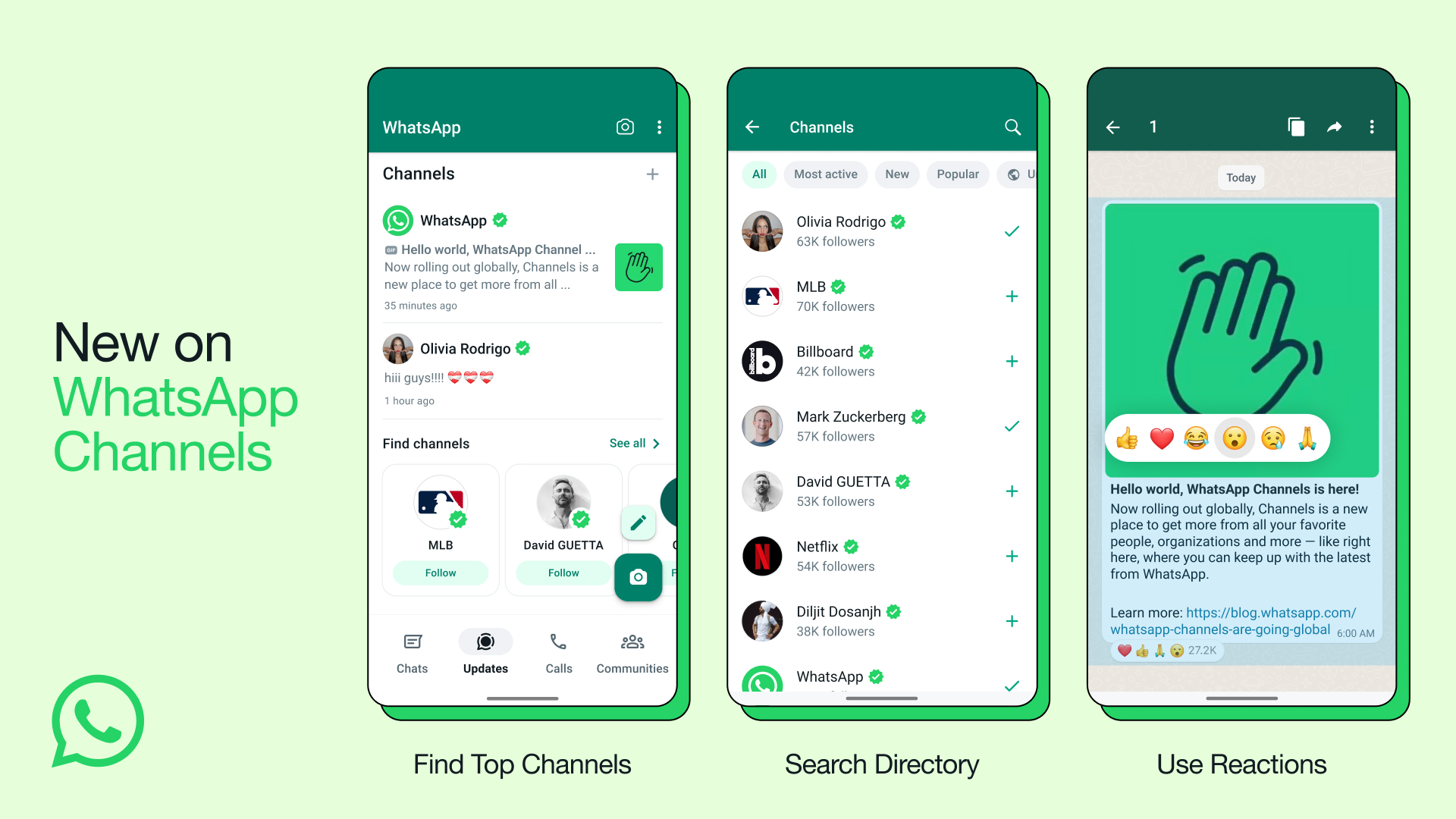
How To Use Whatsapp Channels?
To use WhatsApp channels, follow these steps:
- Open WhatsApp on your phone.
- Go to the Updates tab.
- Browse the list of channels or search for a specific channel.
- Tap on the channel you want to follow.
- Tap the Follow button.
Once you are following a channel, you will start receiving updates from that channel in your Updates tab. You can also mute or unmute channels to control when you receive updates from them.
To interact with a channel’s updates, you can like, comment, and react to them. You can also vote in polls and answer questions.
If you are the admin of a WhatsApp channel, you can share updates with your followers by tapping the + button in the channel chat window and selecting the type of update you want to share. You can share text, photos, videos, stickers, and polls.
To manage your channel, you can tap on the Channel info button in the top right corner of the channel chat window. From here, you can edit your channel’s name, description, and icon. You can also add or remove admins and manage your followers.
Is Whatsapp ‘Create Channel’ Feature Only Available For Business Account?
No, the WhatsApp ‘Create Channel’ feature is not only available for business accounts. It is also available for personal accounts.
However, the feature is yet to be available to all users, and it is expected to be rolled out to everyone soon.
Where Are Whatsapp Channels Live?
WhatsApp channels are currently live in the following countries:
- Argentina
- Colombia
- Germany
- India
- Indonesia
- Mexico
- Philippines
- Singapore
- United Kingdom
- United States
WhatsApp has stated that they plan to roll out channels to more countries in the coming months.
For More information about WhatsApp Channels, go to WhatsApp’s official website.
How do I stop using WhatsApp?
Good decision…
Much use of anything will create you irritations and problems as per your lifestyle,
Well stop completely using whatsapp is by unistalling the software or if you want to use and not get addicted to it due to your personal things.
- Block the contacts to whome you do not want to chat anymore.
- Mute the groups if the text tones irritates you when your busy with something else and want to keep your phone on general
- delete the contacts to whome you dont want to text anymore, so that if they want check your DP they cannot see you.
- Time used should always be usefull. spend your time in Quora,Read usefull books,read newpaper.
- Somewhere down the line due to using whatsapp a lot, you will forget how to talk to people and start a conversation. earlier in whatsapp you use to send smiley and tell your feeling with just a smileys. now that you need to express in talking.
- You always use to be active in whatsapp groups earlier and now you start hanging out to people and express whatever you want to express.
- Expressing your feelings over whatsapp and expressing while meeting rather calling will make a much of a difference
I no longer have the energy and patience for Meaningless Friendships,Wasted Nights, and Unnecessary Conversation in Whatsapp.
What is your opinion about WhatsApp channels?
Seriously I don’t like it. I have enough channels on youtube and Instagram to follow and I am done with all those advertisements. Whatsaap channels are the next oportunity for companies to destroy my private life. I use communicators to be close to my familly and friends. I am not going to follow whoever’s life there. I am just wondering if there is another channel free communicators out there to switch there from whatsapp. I hope that whatsapp’s employees can read my comment and think twice before they will start to lose clients.
How do i create whatsapp channel?
We all know that WhatsApp is one of the most used platforms in the world today. According to Statista’s 2023 report, there are currently 2.7 billion active WhatsApp users in the world. For its huge user base, WhatsApp keeps adding new features all the time.
Earlier, WhatsApp was only a platform for chatting with friends and family, but gradually we started getting the option to share photos, videos, and many files on it. With time, payment option also started becoming available on WhatsApp and now WhatsApp has brought the channel option.
Everyone from celebrities to content creators are taking advantage of this feature because they have now got another easy platform to connect with their fans. If you are also going to create your own WhatsApp channel then follow these steps.
Create A WhatsApp Channel
Step 1: Launch WhatsApp and go to the Updates tab, located at the center of the screen.
Step 2: Scroll down to find the Channels section, which is located just below the Status section.
Step 3: Tap the Plus icon and choose the option “Create Channel” from the menu.
Step 4: Review and get acquainted with the rules and guidelines presented, and then click “Continue.”
Step 5: Pick an icon for your channel and provide a name and description for the channel.
Step 6: When you’re ready, select “Create channel” to complete the setup.
Get Busy Doing Usefull Things
All de best:) cheers