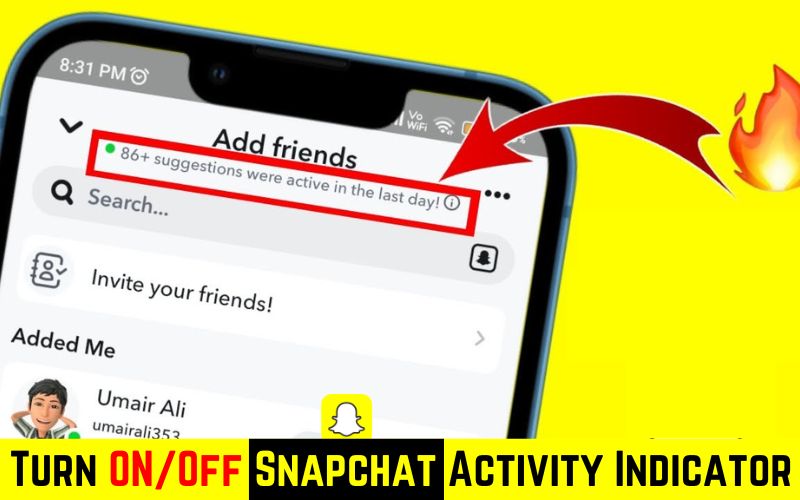Snapchat has become immensely popular as a social media platform, offering unique ways to connect with friends and share moments. Among its many features, the Snapchat Activity Indicator allows users to see when their friends were last active on the app.
In this article, we will explore What is activity indicator in Snapchat, How to turn it OFF and ON, fix the Snapchat activity indicator not showing, and more common issues. So Let’s discover the world of Snapchat’s Activity Indicator.
What is Snapchat Activity Indicator?
Activity Indicator is the latest released feature of Snapchat that lets us know whether a user was recently active on Snapchat or not. If a user was recently active on Snapchat, a green dot will appear next to their bitmoji.
Activity Indicator will not tell you the last seen time you opened Snapchat; it will only show that any account is in frequent use and recently active on Snapchat. You can see this feature in the “Add Friends” section in your “Added Me” or “Quick Add” section.
And it also shows that how many suggestion users were active last day in your “Add Friends” section. Activity Indicator is ON by default. If you want to Turn Off the Activity Indicator, then keep reading; the step-by-step process is below!
Read Also: Did Snapchat Remove Games in 2023? [Reason & Alternatives]
How To Turn Snapchat Activity Indicator ON & OFF?

If you want to get rid of Snapchat Activity Indicator or want to turn it on, then here is a step-by-step process to turn it OFF or ON:
Step 1: Open Snapchat and tap on your Bitmoji icon at the top left.
Step 2: Tap on the settings icon at the top right of the screen.
Step 3: Scroll down and tap the “Activity Indicator” option under the “Privacy Control” section.
Step 4: Toggle it “OFF” or “ON” and you are done!
How to fix Snapchat activity indicator not showing up?
If Snapchat Activity Indicator is not showing up, then here are some troubleshooting steps you can try:
- Update Snapchat To the latest version: If any latest update of Snapchat is available on the App Store or Google Play Store, then install it.
- Restart your device. This can sometimes fix minor software glitches that may be causing the activity indicator not to show up.
- Log out of Snapchat and then log back in. This can also help to refresh your account settings.
- Clear the cache and data for the Snapchat app. This will delete any temporary files that may be causing the issue. To know how to clear the cache of Snapchat, read the answer below!
If you have tried all these things, then your issue must have been fixed, but still, if the issue persists, then contact the Snapchat Support team.
How to clear the cache of Snapchat?
If you want to clear Snapchat’s cache to fix any glitches or issues in the app, then here is the step by step process for both Android and iPhone:
Clear cache in Android
- Open the Settings app.
- Tap on Apps or Applications.
- Find the Snapchat app and Tap on Storage.
- Tap on Clear cache. Done!
Also Read: How To Get Rid Of My AI In Snapchat? [Simple Way!]
Clear cache in iPhone
- Open the Settings.
- Tap on General.
- Tap on iPhone Storage.
- Find the Snapchat app and Tap on Manage Storage.
- Tap on Clear Cache. Done!
How do you appear offline on Snapchat?
You can appear offline on Snapchat by enabling Ghost Mode. To do this:
- Open the Snapchat app.
- Go to the Map sections.
- Tap on the settings icon in the top right corner.
- Turn the “Ghost Mode” ON.
When Ghost Mode is enabled, your friends cannot see your location and when you were last active on Snapchat. To disable Ghost Mode, toggle the switch to the off position.
Conclusion
The Snapchat Activity Indicator is a small green dot that appears next to a user’s Bitmoji in the “Add friends” section. It indicates that the user has been active on Snapchat within the past 24 hours. If you want to turn this off, then read the article above!
If you have any suggestion or query about this blog post. Let us know in the comment section below!
Have a good day! 😊